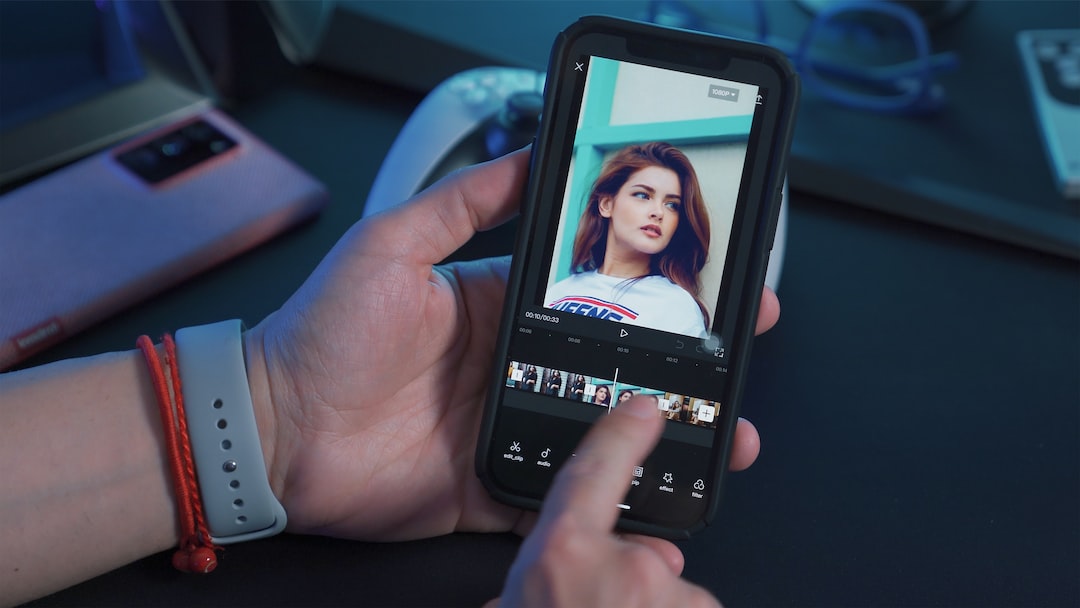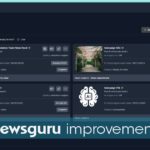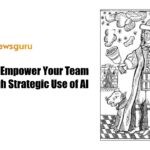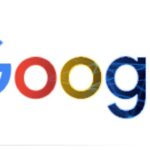In today’s fast-paced world, it can be a challenge to capture your audience’s attention through video content. To stand out from the crowd and engage your viewers, you need to create visually appealing content that resonates with them. One way to achieve this is by customizing your video titles and texts. And with CapCut, a free web video editor developed by ByteDance, you can easily create visually appealing and engaging videos that will leave a lasting impression on your audience.
Customized titles and texts offer numerous benefits in video content creation. They can help captivate your audience, reinforce your brand identity, optimize your videos for search engines, support storytelling and narrative structure, and leave a lasting impression on your viewers.
CapCut offers a range of features that can help you customize your titles and texts and make your videos stand out. You can adjust video speed and volume, brightness, contrast, and saturation, crop videos to different aspect ratios, and even play them in reverse. The “Magic Effects” feature can add special effects to your videos, the “Multi-Layer” feature allows you to add multiple layers to your videos, and the background remover gives you different video background options to choose from.
Customized titles and texts can also reinforce your brand identity by incorporating your brand’s colors, fonts, and style into the titles and texts. They can also be used strategically to enhance storytelling in your videos by introducing chapter titles, scene descriptions, or contextual text, creating a coherent narrative structure, and guiding the viewer’s attention.
To personalize your titles and text in CapCut, follow these simple steps:
1. Download CapCut on your iOS or Android device and sign in to your account.
2. Import your video into CapCut by clicking on the “Import” button.
3. Choose the video you want to edit, and click on the “Edit” button.
4. Click on “Add Text” to add a text box to your video.
5. Type in your desired text and customize it by changing the font, adjusting the size, modifying the color, and applying animations or effects to make it visually appealing.
6. Position the title or text on the video screen by dragging and dropping the text box to the desired location.
7. Adjust the timing of the title or text by dragging the edges of the text box to define its duration within the video, allowing you to synchronize the appearance and disappearance of the text with specific moments in your video.
8. Preview your video to see how your customized titles and texts look and make any necessary adjustments.
9. Export your video by clicking on the “Export” button, and share it with your audience on your preferred social media platform.
Customized titles and texts are essential for creating professional projects, vlogs, and videos for social media platforms. With CapCut, it’s easy to unleash your creativity and experiment with different styles, colors, and effects, ultimately creating videos that leave a lasting impression on your audience.
In conclusion, CapCut is the ultimate video editing app for customizing titles and texts. It offers a variety of editing tools and effects, a user-friendly interface, and a large and active user community. Customized titles and texts provide several advantages, including captivating and engaging viewers, clear communication, branding and recognition, search engine optimization, accessibility and clarity, aesthetics and visual appeal, and supporting storytelling and narrative structure. With CapCut, it’s easy to personalize your titles and text, experiment with different styles, colors, and effects, and create videos that leave a lasting impression on your audience. So, download CapCut today and take your videos to the next level!